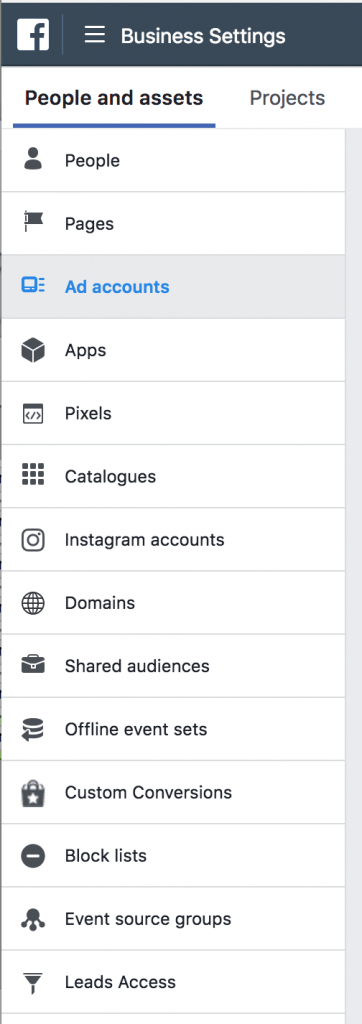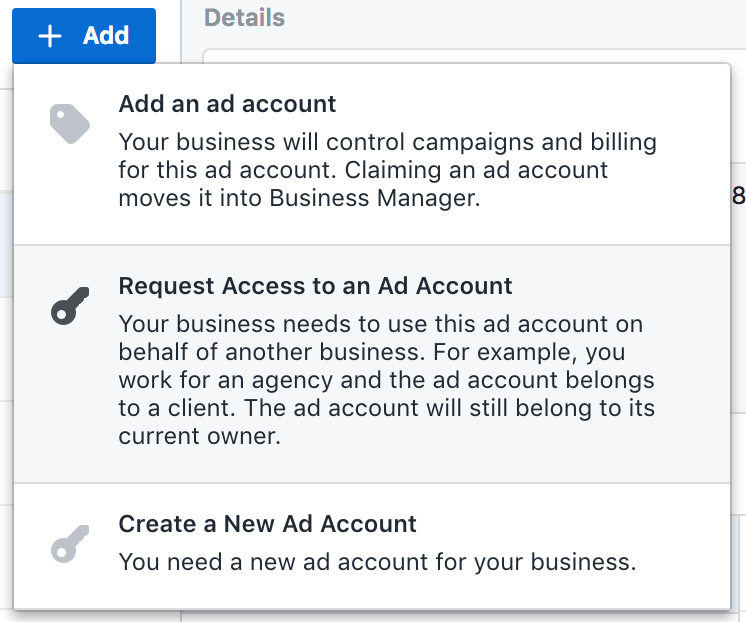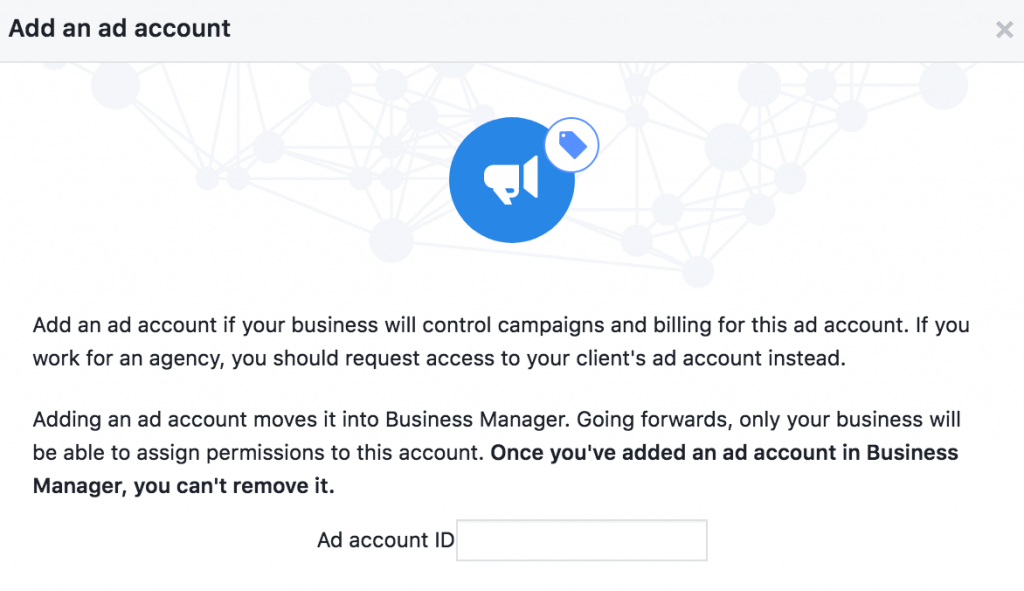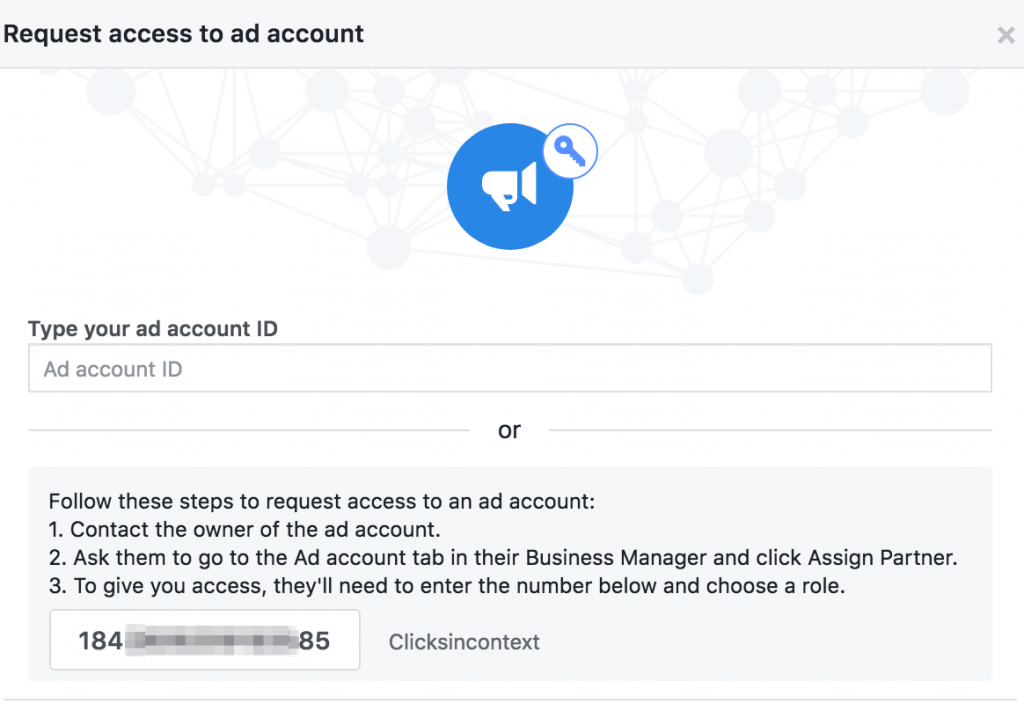How to get client Facebook Permissions
It’s easy when you know how! This article will cover everything required to advertise on behalf of a client on Facebook:
- Client Page Access
- Client Ad Account
- Client Pixel
We need to know from the outset which of the above they already have and don’t have.
1. Is there an existing Facebook Page?
Ask for a link to the page – sometimes there are multiple accounts, it is best for client to clarify.
2. Is there an existing Facebook Ad Account?
If there is, client needs to provide the account number – we need this in order to proceed.
If one does already exist, it is easy to identify the account number from the URL when they are in it:
3. Is there a Facebook pixel in place already?
Again, client should clarify – even if not apparent in the website source code, it can be hidden behind tools like Tag Manager.
How to Claim Permissions
…for all three items, it is managed in “Business Settings” of the Facebook Business Manager, here:
From here you can proceed to claim access to all three.
Claiming access to a Facebook PAGE
Within the pages section, click ADD:
1 – If we are requesting permission to be added as a user to an existing page
2 – If there is no existing page, and we need to make one (our design team will do it)
Claiming access to a Facebook AD ACCOUNT
Very similar, but you are heading to Ad Accounts in the Business Settings menu.
Three options depending on the client:
1. Completely take over an ad account (including billing) – MOST POPULAR
You will be prompted:
Enter the account ID provided and proceed.
2. Request access – do not become the owner responsible for billing, but able to set up ads
A bit more for the client to do here, you will be prompted:
Client will have to enter that ID at the bottom within their own business settings, and then it will be linked.
3. Create a new account – if there is not an existing one
This will take you through the setup for a brand new Ad Account, name it as the client and link to our credit account payment (or PayPal).
Claiming Access to a Facebook PIXEL
If the client has a Facebook pixel, it will automatically appear in the Business Manager when the ad account is linked.
If it does not exist, go the “pixels” in business settings and press add (sometimes the add button does not appear, in which case follow these instructions), and follow our wiki article on installing the pixel base code.